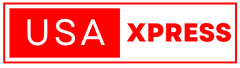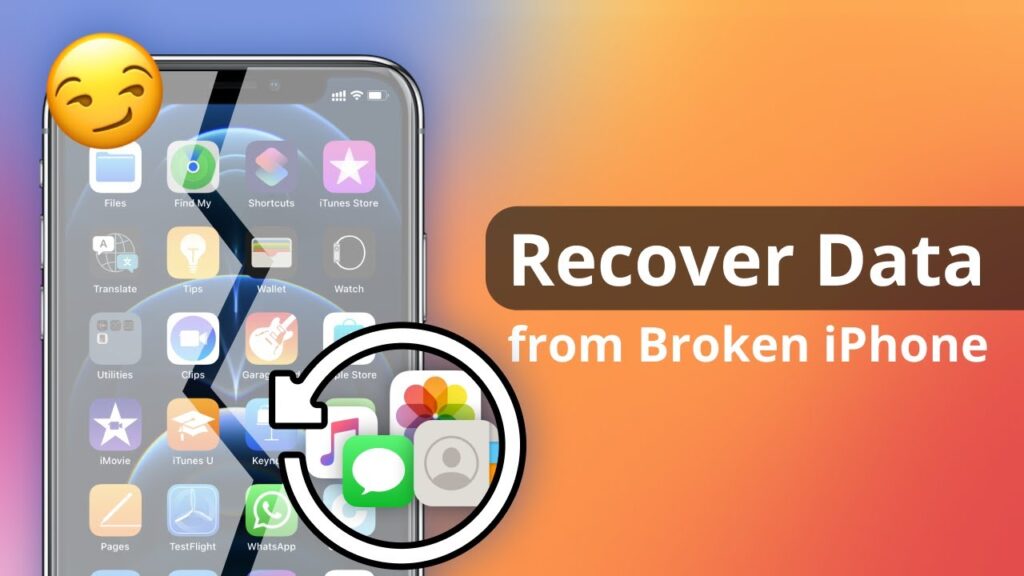
How to Back Up an iPhone with a Damaged Screen: When your iPhone falls and the screen breaks, it can be frustrating, especially if you haven’t backed up your important data. A damaged display can hinder your ability to use your passcode and may prompt you to secure your information elsewhere. But don’t worry—I will guide you through several solutions in this article on how to back up an iPhone with a broken screen.
How to Back Up an iPhone with a Damaged Screen
Step 1: Unlock and Trust Your iPhone
If you have Touch ID or Facial ID enabled then it will be the best option for you to try them for unlocking your device. Take care of not turning your phone off or letting the battery die because Touch ID and Face ID will not work after rebooting.
If you’re unfamiliar with VoiceOver, you can turn it on through Siri if your phone hasn’t been plugged into your computer earlier on. By external keyboards, VoiceOver assists in device navigation throughout your iPhone. Getting the USB keyboard and connecting it using lightning to the USB adapter, and with Siri, open the Bluetooth settings. A smart idea is to use a Bluetooth keyboard in conjunction with VoiceOver. Then, simply detach the USB keyboard and plug in your iPhone to your computer, using a lightning cable.How to Back Up an iPhone with a Damaged Screen
Step 2: Trust in your computer
When prompted to allow the PC to trust you, press “Trust” using a key combination on the Bluetooth keyboard. Then, initiate the Bluetooth connection and enter the passcode with the Bluetooth keyboard.
Step 3: Do Regular Backup of Your Data
Siri can guide you through the process by asking you to navigate to iCloud settings and choose iCloud Backup. Then, press “Backup Now” to start the backup. Alternatively, you can choose to back up your data using iTunes, either to iCloud or to your computer. Wait until the backup is complete.
Read More:-
Honor Magic6 Pro Review and Specs: Better than Iphone 15 Pro Max?
Techno Pova 6 Pro Specs and Review: The Most Affordable Phone Of 2024
Huawei P60 Pro Review: Unpacking the Specs and Features
Alternative Solution
Use Sofware
Although only the screen is damaged and not the entire phone, you may want to back up your data quickly and efficiently using software such as Tenorshare iCareFone or 3uTools. These programs offer straightforward instructions and provide advantages over using iTunes.
Using iCareFone
iCareFone can easily locate your device. Begin by launching the program and navigating to the backup and restore feature. From there, choose the files you want to back up and click “Backup.” You can review the backup data, select the items you want to export, and either export them to your PC or restore them to a new device.